Taskie, for Me - Simple Task Management
I’ve always had a problem of managing stuff I have to do. In my research, there are about 2x as many task management systems out there as there are people. The issue is that most of them didn’t do what I wanted it to do. There were systems that were overly complicated, missing features I would have liked, pay only or any other of a list of excuses that convinced me not to use it. This lead to things such as not using anything to manage the things I had to do. This makes getting anything done on projects impossible because any things you eventually needed to get done would be forgotten. Writing it down on paper would have worked but this is 2012, plus I use so many devices that I’d rather not have to keep all my notes on me at once. So what did I do?
I wrote my own with my own needs in mind. This was perfect as it gave me another reason to work on my Python and Django skills and finally be able to have some way of managing tasks that I’d like. Other things - learning Twitter’s Bootstrap - also ranked highly.
I am proud to announce today the release of Taskie, for Me. It is basic for now, but I hope to give it more functionality over time. I have a list of new ideas that I’d like to implement (being managed by Taskie - HOW META!) that I hope to get to over the site’s life. So how’s it work?
What I was trying to solve is that my projects ultimately get broken up into sub projects. And sometimes those get broken down further. I like granularity. I wanted my task management system to reflect that. That’s how I came to the idea of Taskie - each task itself can be a bigger “project,” though there is no concept of “project” in the system, Just tasks that have tasks associated to it.
Step 1 Welcome to Taskie

You’re greeted with your Taskie status bar telling you how many Taskies you have in what status. The upper right has a + button. This takes you to
Step 2: Create a root Taskie
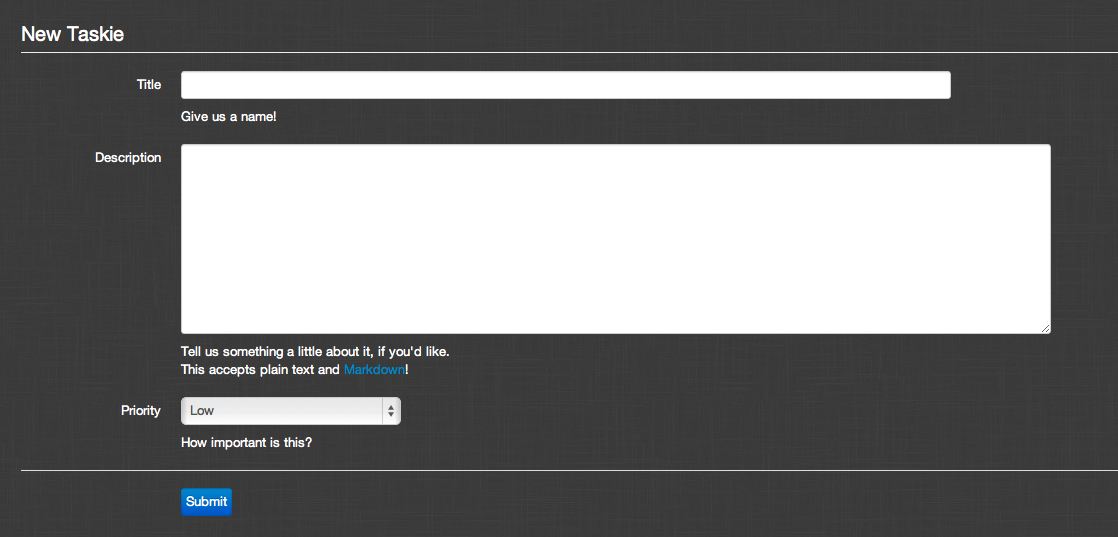
Simple. You are required to give a title and select a priority. The description is optional. More on this later. Let’s give this a high priority. Hitting save….
Step 3: Taskie Overview
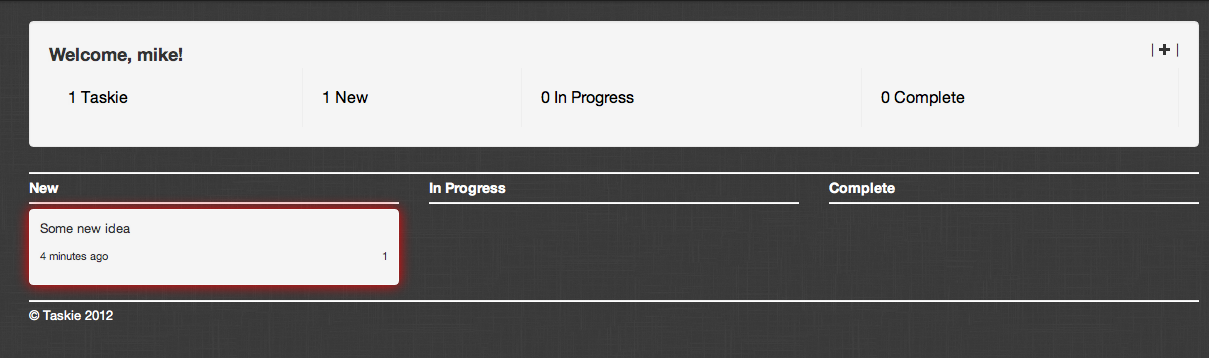
This is your top-most view. This gives you a breakdown of your root Taskies, which each one being color coded. Red is high, yellow is medium and green is low. This is all you need if you just have a bunch of stuff to keep track of, but if you want to start breaking things up into logical groupings
Step 4: Creating sub-Taskies
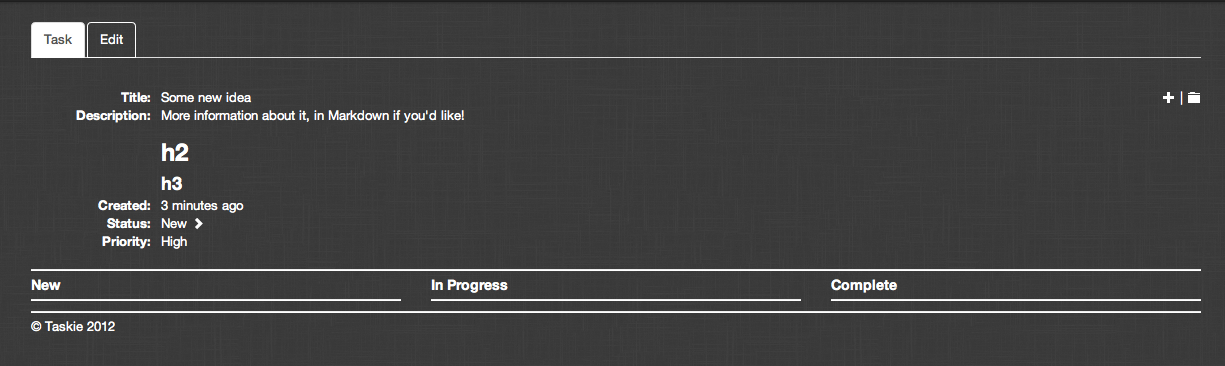
Hovering over any Taskie in this view shows the Tasktie actions. Promote to move your Taskie from New to Complete statuses and an open option to take you into the Taskie. This is where the magic I think is
Step 5: Create sub-Taskies
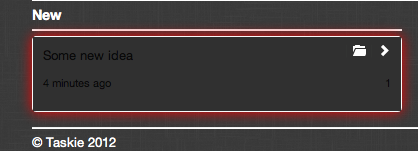
This is what you see when you go into a Taskie - the same kind of view you are already familiar with. You can create a sub Taskie from here.
So why did I go this route? Well it goes without saying that I created this to manage my projects but it had always bugged me that task trackers were more or less “flat” meaning you have one project then a bunch of tasks associated on the first level. I didn’t want that. I wanted a top most project (or task, whatever) for this project let’s say:
Taskie
From there, you can add just a bunch of loosely associated Taskies (only having one level of Taskies) or break Taskies into ideas. Let’s say I want to implement search, file management and some api for it. Those are huge ideas. I’d like to take that one huge idea and break it down further into sub Taskies that I can consume. Here, imagine that each bunch of sub Taskies make up the whole of the parent Taskie.
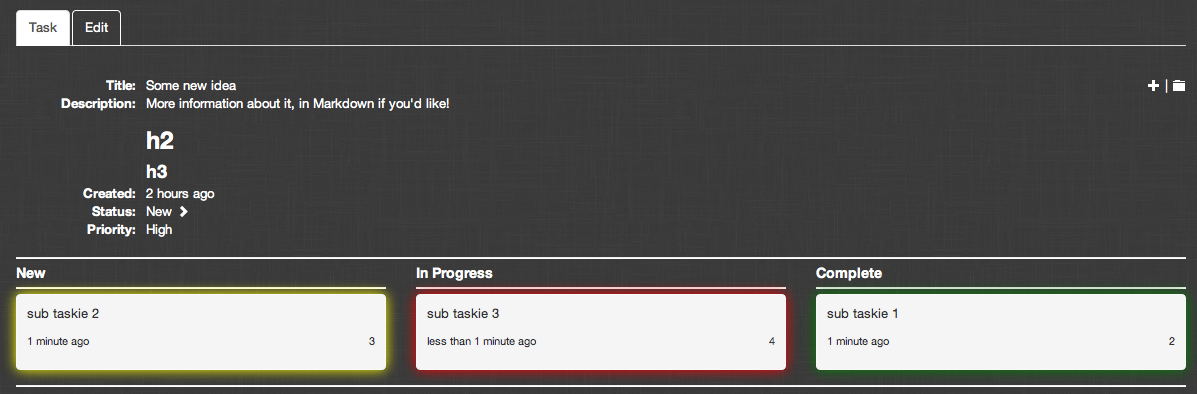
Here we see a parent Taskie “Some new idea” with three sub Taskies, each with a different status and priority.
Going back to before, I don’t require a description because once you reach down to the parent of a child with no offspring (essentially what you see in the top last image), it’s just a bunch of things that need to get done. Mostly of the time, one or two lines is enough to convey what you need to have done. If more explanation is needed, then the description field can be used and further sub Taskies can be created.
This is still very much in development (I don’t even have a real main image yet), but I do plan on developing it. Since I will be using this to manage not only my projects but anything else I need to have with me, so I’m sure there will be a lot of new features that I’m going to want. I just liked the idea of a task management system’s tasks being managed by itself. HOW META! Also, it wasn’t until Microsoft started using their own developer tools that they realized their tools was rubbish. I could sit here and develop this thing but until it starts to see real usage, you’ll never know how it works out. I admit, there are a lot of rough edges.
Signing up on the home page puts you in queue to get an account if you’re interested in helping me test.